After you have submitted a SFC licence service request in My CFIA, you may choose to withdraw your application before the permission is issued.
If you submit an application for a SFC license and later withdraw it, you still have to pay all the required fees. Once you pay the fees, they cannot be refunded.
The first step is to sign in to your My CFIA account.
Once signed in, make sure your validated party profile associated with the service request is selected by clicking the white drop down box under Party Administration, clicking on the proper validated party and clicking Select:
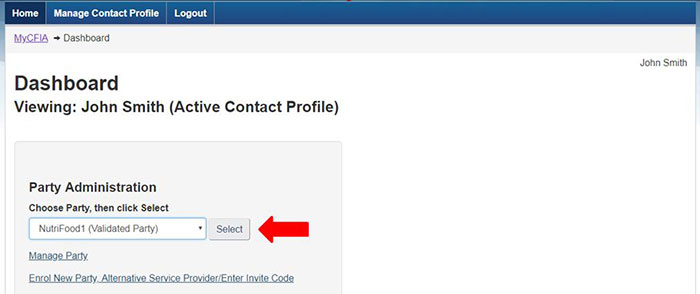
Next, scroll down to the Service Request section of your party profile dashboard, where you will be presented with all previously submitted service requests. This section should look similar to:
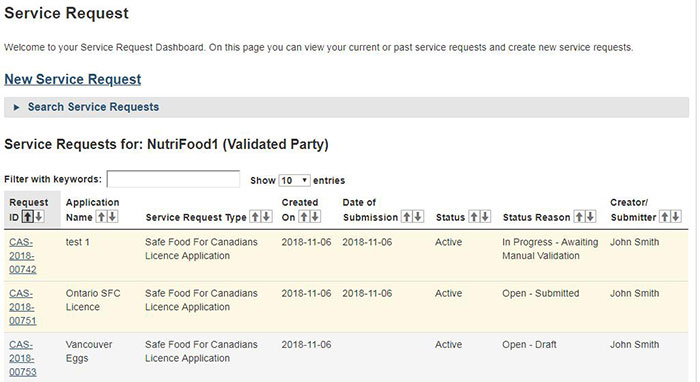
Description of the Service Request Dashboard.
Beneath the Service Requests for: NutriFood1 (Validated Party)
Service Requests displayed in a chart format with following columns:
- Request ID (hyperlinked)
- Application Name
- Service Request Type
- Created On
- Date of Submission
- Status
- Status Reason
- Creator/ Submitter
Scroll through your previous service requests or use the filter to find the request you wish to withdraw. Click on the Request ID link:
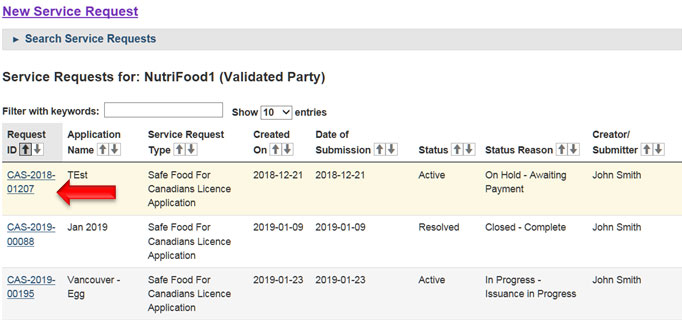
Description of the Service Request Dashboard.
Beneath the Service Requests for: NutriFood1 (Validated Party)
Service Requests displayed in a chart format with following columns:
- Request ID (hyperlinked)
- Application Name
- Service Request Type
- Created On
- Date of Submission
- Status
- Status Reason
- Creator/ Submitter
Clicking on the Request ID link, scroll down to the Application Summary for details related to your service request, including information about the status of you application.
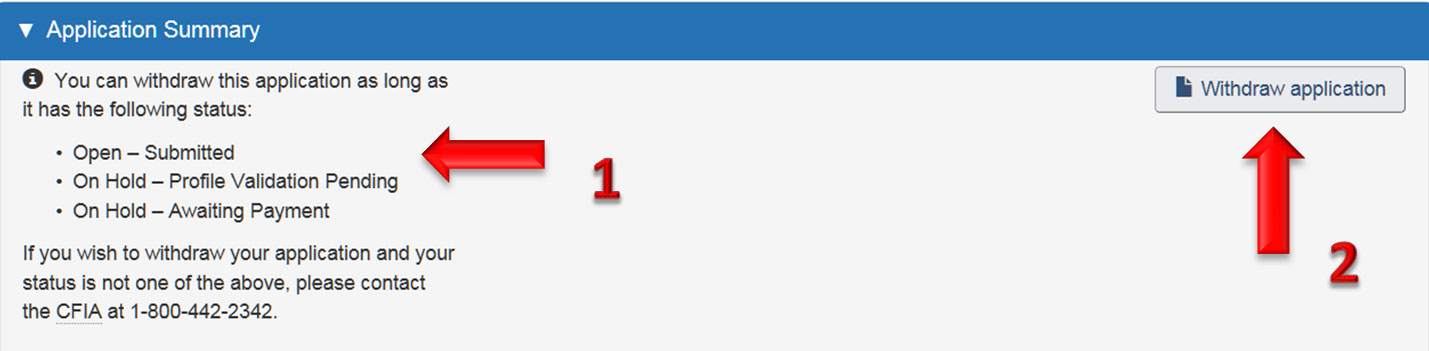
Description of Application Summary.
You can withdraw this application as long as it has the following status:
- Open – Submitted
- On Hold – Profile Validation Pending
- On Hold – Awaiting Payment
If you wish to withdraw your application and your status is not one of the above, please contact the CFIA at permission@inspection.gc.ca.
To the right there is a button to Withdraw application.
If your application shows an open or on hold status, you may click on the Withdraw application button.
A new screen will appear to ask you for confirmation that you wish to proceed with the withdrawal.
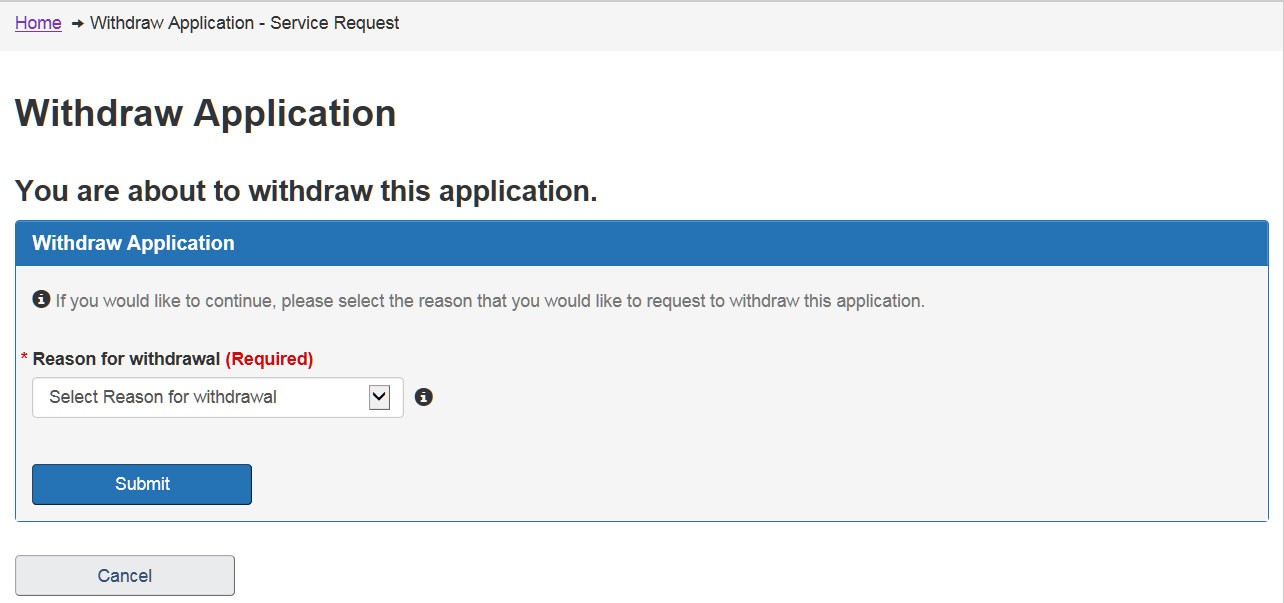
Description of Withdraw Application.
If you would like to continue, please select the reason you would like to request to withdraw this application.
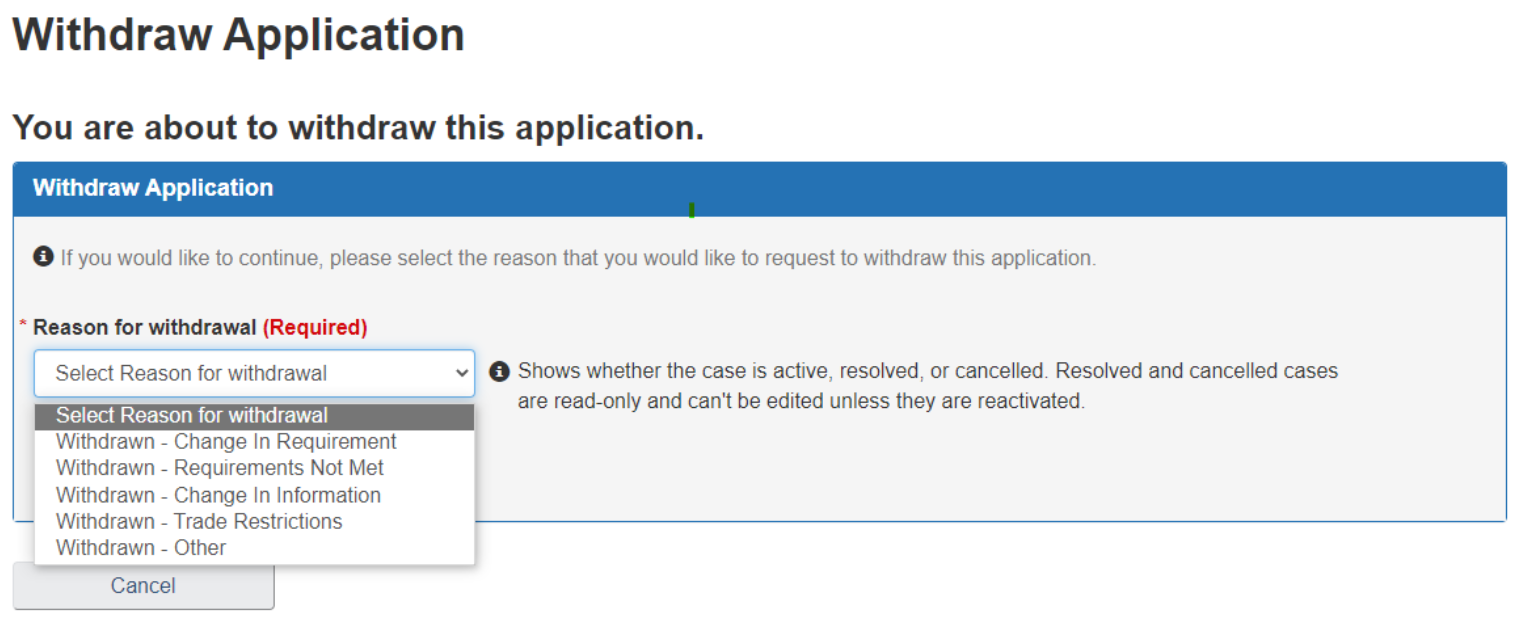
Description of Withdraw Application.
Reason for withdrawal drop-down menu (required).
Withdrawn – Change In Requirement
Withdrawn – Requirements Not Met
Withdrawn – Change In Information
Withdrawn – Trade Restrictions
Withdrawn – Other
At the bottom there is a button to Submit the withdrawal application.
Select the appropriate option as to why you are choosing to withdraw your application and click on Submit.

Description of Withdraw Application.
If you would like to continue, please select the reason you would like to request to withdraw this application and the status of your case will be the withdrawal option selected.
Reason for withdrawal drop-down menu (required).
Withdrawn – Other is selected.
At the bottom there is a button to Submit the withdrawal application.
Once you return to your dashboard, you can verify that your request was withdrawn by referring to the Service Requests section and checking that the status associated with your application shows Cancelled and the status reason displays Withdrawn.
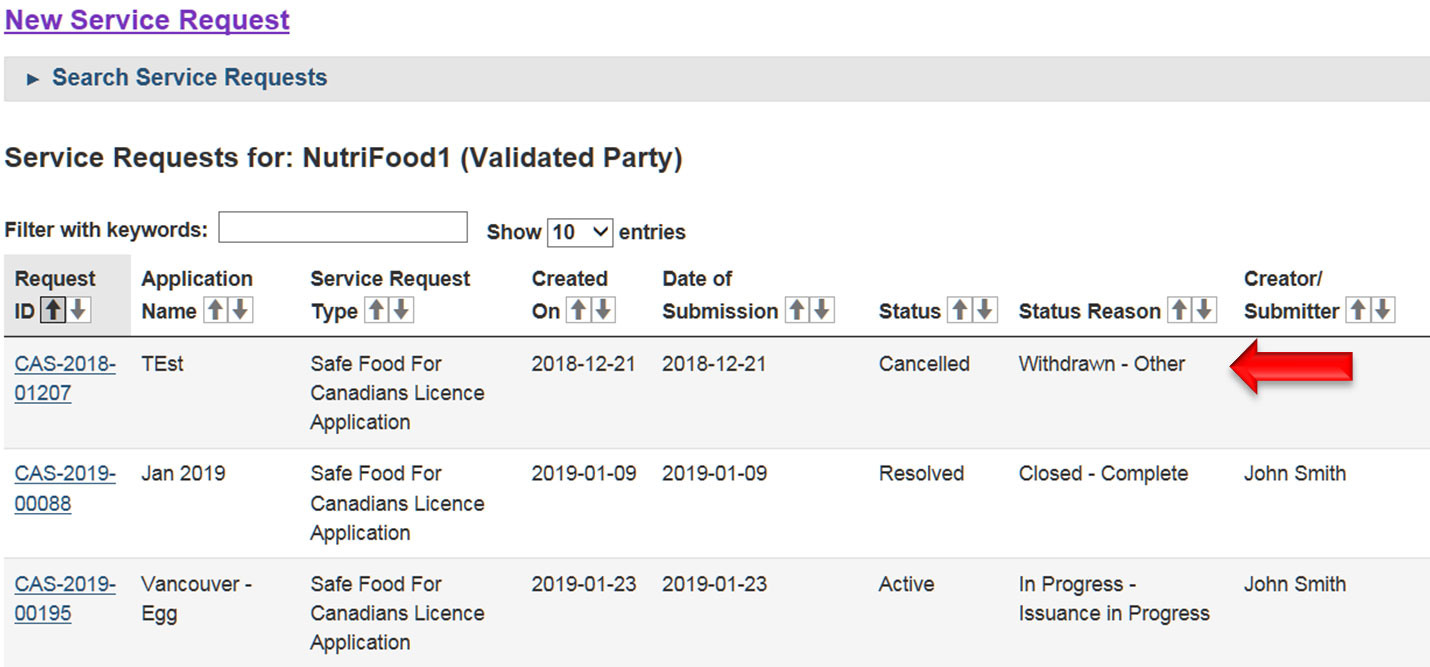
Description of the Service Request Dashboard.
Beneath the Service Requests for: NutriFood1 (Validated Party)
Service Requests displayed in a chart format with following columns:
- Request ID (hyperlinked)
- Application Name
- Service Request Type
- Created On
- Date of Submission
- Status
- Status Reason
- Creator/ Submitter
Permission that was withdrawn has the status reason of Withdrawn – Other.
If you have any additional questions regarding the withdrawal of your application, please contact permission@inspection.gc.ca.